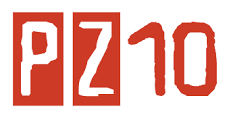Cell Referencing
Formulas can include the displayed data from other cells. These contents are described as `cell references' which are names indicating that the contents of other cells should be used in the calculation.
Each cell in a spreadsheet is named by its column and row labels. The column labels are letters and the row labels are numbers. The first cell, therefore, is called A1. One column over and two rows down from cell A1 is the cell B3. The right most and bottom most cell is cell IV65536 which is the cell in column IV and in row 65536.
The value of a cell can be used in a formula simply by entering its name where a number value would otherwise occur. For example, to have the data in cell B1 appear in another cell, enter =B1 into that cell. Other more complex examples include:
Example 5-4 Some examples of simple cell reference syntax
=A1+EXP(B1)-(C3/C4)
=COS(A2)*SIN(A2)
Range
A range is a group or block of cells in a worksheet that have been selected or highlighted. When cells have been selected they are surrounded by an outline or border.
Normally there is only one cell in the worksheet with a black outline. This is the active cell. Whatever command is executed by Excel affects the active cell.
Working with data ranges in Excel
Excel is a powerful tool for manipulating large amounts of data. Make sure you know the rules Excel uses when setting up a data spreadsheet.
You can use Excel like a simple database to manage and manipulate large amounts of data. For example, you can sort a table of data based on the values in one or more columns. You can filter the same table to hide rows that don't meet a set of criteria. You can insert subtotals and counts into the middle of a table of data based on criteria that you set. However, to get the most from Excel's features you need to follow some simple rules.
Enter your data as a range
The first rule, and the most important, is to make sure your data is entered as a solid block of data, known as a table or range, that doesn't contain any empty rows columns anywhere within the range. Excel uses empty columns and rows to determine where the edges of a range are. A lot of people like to insert empty rows and columns to space their data out. This might look good, but it stops your data from functioning correctly as a range. To test whether your data is correctly entered as a range, try clicking on one cell in the range and pressing the shortcut key combination CTRL+*. If you don't have a number keyboard, press CTRL+SHIFT+8. This will select what Excel sees as the range. If it doesn't select the right data, review your data for empty cells or rows.
All columns must have headings
The second rule is to ensure that your columns have a unique title at the top. Excel can usually manage without column headings, but your life will be a lot easier if you've got headings in your data table. A common mistake people make when entering columns is to split the heading into two rows so that the title fits neatly in to the column width they've defined. Problem is, Excel will treat the first row as the heading and the second row as part of the data. Use Excel's Word Wrap feature instead to make long headings wrap within the cell.