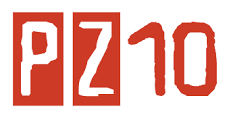An electronic spreadsheet is a computer program designed to replace the pencil-and-paper model with a more flexible tool that can automatically perform the mathematical calculations and data manipulations that are part of most spreadsheet work.
Arranging data by rows and columns is also a common way for tabulating scientific data, so it is not surprising that chemists quickly took to using electronic spreadsheets for manipulating and storing laboratory data. The first electronic spreadsheet for microcomputers was VisiCalc. In fact, it was not until the introduction of VisiCalc that microcomputers evolved from curiousities for hobbyists to serious business and scientific tools.
Excel is an electronic spreadsheet. A spreadsheet program can store, manipulate, and create graphical representations of data. It can be integrated into the curriculum in lessons that have information that can be quantified.

 Elements of importance:
Elements of importance:
Arranging data by rows and columns is also a common way for tabulating scientific data, so it is not surprising that chemists quickly took to using electronic spreadsheets for manipulating and storing laboratory data. The first electronic spreadsheet for microcomputers was VisiCalc. In fact, it was not until the introduction of VisiCalc that microcomputers evolved from curiousities for hobbyists to serious business and scientific tools.
Excel is an electronic spreadsheet. A spreadsheet program can store, manipulate, and create graphical representations of data. It can be integrated into the curriculum in lessons that have information that can be quantified.
Excel spreadsheet example - An empty spreadsheet with a task pane opened. Remember that a task pane has common tasks readily displayed.
Activity 1: Opening Excel
In this activity you will be opening the spreadsheet program Microsoft Excel and entering text into an Excel document.- Turn on your computer.
- Click on the Start button
then click on All Programs> Microsoft Office> Microsoft Excel
. (For Macs go to the Finder Menu and click on Go then click on Applications. In the Application window click on the link to Microsoft Office. In the Microsoft Office window click Excel. )
- Columns
- Rows
- Cells
Copying and Pasting Formulas
In this activity you will learn how to copy a formula from one cell and paste it into another.
|