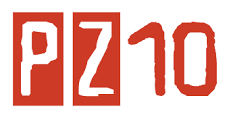Introduction to Microsoft Word and Word Processing
Microsoft Word is (practically speaking) “identical” on both the Macintosh and Windows computer platforms. Thus we can learn to use the Macintosh version of Word on an IBM compatible and visa-versa. While we will be using Microsoft Word as our word processing program, many of the techniques we’ll cover are applicable on other word processing programs as well.
Most Microsoft programs allow a minimum of 3 different ways to accomplish any single task. It isn’t necessary for you to learn all three. Simply pick the method, which best fits your personality type. I personally like the Hot Keys, which allow me to keep my hands on the keyboard. Please note that Mac and PC Hot Keys are the same except the PC always uses the Control Key Ctrl along with another key and the Mac always uses the Command Key (Apple) Key along with another key. For Example: Undo on the PC is Ctrl+Z: Undo on the Mac is (Apple)Z
Starting and Quitting
Starting Word
- via Start Menu (PC Only): Click on the START Menu (usually the lower left-hand side of the screen) and select “Microsoft Word” from the “Programs” Folder.
- via the Microsoft Office Manager: The Microsoft Office Manager, is an optional toolbar which floats around on the Window’s desktop. On the Mac, its found as a menu option (near help).
- via the Desktop (Word in the MS Office Folder): Open “My Computer”, open “C:”, open “Programs”, open “Microsoft Office”, and then double click on “Microsoft Word”.
- via Menu: go to the “File” menu and select “Exit”
- via Quit Button: “X” button found on the upper right-hand-side of the Word window.
- via Hot Key (Alt+F4 for PC) ((Apple)+Q for Mac)
New File
| New | Open | Save |
- via Menu: Go to the “File” Menu and select “New”.
- via Toolbar: The “New” Tool looks like a blank piece of paper. Click on it to create a new blank document. NOTE: This method of creating a new document does not give you the option on using a wizard.
- via Hot Key (Ctrl)+N
- via Desktop (PC only): Click on the desktop or in a folder with your right mouse button. Select “New” from the resulting menu, and then select “Microsoft Word Document”. Name the document, and double-click on it to launch Word. NOTE: This method of creating a new document does not give you the option of using a wizard.
Saving a File: On the Macintosh, Word defaults to saving new files in it’s home directory (ex. Macintosh HD\MSOFFICE\WORD\). On the PC, Word defaults to saving new files to the “My Documents” folder. BowNET users should save all Word files to their “Home” Directories. Word also defaults to saving a file back to where it was loaded from
- via Menu: Go to the “File” Menu and select “Save”.
- via Toolbar: The “Save” Tool looks like a floppy disk. Click on it to save your document.
- via Hot Key: (Ctrl)+S
- “Save As” can be used to save a second copy of your “open” document with a new name and/or a new location.
- via Menu: Go to the “File” Menu and select “Open”.
- via Toolbar: The “Open” Tool looks like a Folder. Click on it to open an existing document.
- via Hot Key: (Ctrl)+O
- via Desktop: Find the file (Hopefully in your Home Directory) and double click on its icon