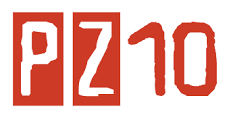Microsoft PowerPoint is the name of a proprietary commercial presentation program developed by Microsoft. It was officially launched on May 22, 1990 as a part of the Microsoft Office suite, and runs on Microsoft Windows and Apple's Mac OS X operating system.
Microsoft Power point is a software product used to perform computer-based presentations. There are various circumstances in which a presentation is made: teaching a class, introducing a product to sell, explaining an organizational structure, etc.
There are two main kinds of presentations you can deliver: before an audience or not. The preparation and the actual delivery of each are quite different. Before getting into the details of each, we will first take a look at the software and analyze what it has to offer.
Starting Microsoft Power point
To use Microsoft PowerPoint, you must first open it:
|
|