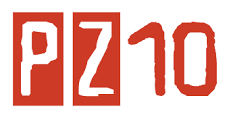Add and Delete Records in Access
From time to time you need to update the information
stored in a database. Remember, while entering data, be careful to enter
data specific to the data type of each field, i.e., in a number field,
you can't enter text and in a date/time field, you must enter the date
in the valid mm/dd/yy format.
- Contents
- Add records to a blank database
- Delete Records
- Add a Record to an existing database
Add records to a blank database
- Open your database
- Make sure you're in Datasheet view. If not, cllick the view button in the toolbar to switch to datasheet view.
- Place insertion point in the first cell.
- Enter your information, press tab to go to the next field.
- Continue inputting your information in the appropriate fields.
Delete Records
- Select a record. Note : Place your pointer to the left of the recod and click the mouse. The recod selector will appear and the record will be highlighted.
- From the Edit menu, choose Delete Record.
Add a Record to an existing database
- Place your cursor in the first cell of the row with an * or Click the new record icon in the status bar.