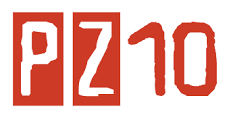Introduction
It is important to understand how the start-up sequence affects the operation of your PC110. If you choose wisely, you'll get free PCMCIA point enablers for your troubles!To change the start-up options, you'll have to enter the BIOS configuration utility, Easy-Setup, by pressing <F1> as you power on the PC110, then select the Start up icon.
Please note that this page was designed using Netscape Composer, and checked visually with Netscape Navigator. You may see some odd effects from other browsers - sorry, but I haven't had time to check it thoroughly yet. Much of this won't make sense if your browser is currently set to ignore images.
Startup sequence options
The Startup sequence slection screen looks something like this:
|
As you click on each device icon, it is added to the startup sequence selection. You cannot remove individual devices once selected; the Reset icon clears the whole selection so you can start again.
The options you have here are as follows:
| Floppy drive | |
| Internal 4MB Flash drive; master drive on primary IDE controller | |
| RIPL from a token-ring card | |
| Another floppy drive?! never available | |
| CompactFlash slot; slave drive on primary IDE controller | |
| ATA device (Flash or hard drive) in a PCMCIA socket; master and slave on secondary IDE controller, lower slot should take precedence if two ATA devices are inserted | |
| Another CompactFlash card?! never available | |
Point Enablers
Read my page on BIOS support for PCMCIA devices, if you haven't done so already, as this attempts to explain the effect of selecting various items in the start-up sequence.Point enablers are basically simple PCMCIA drivers which load, configure a device, then unload, unlike the more weighty Card & Socket Services which you see these days. the beauty of the PC110 is that it loads some point enablers as part of the startup sequence, so your PCMCIA devices are magically configured to just work, without any need for Card & Socket Services drivers to be loaded.
This only works for ATA cards, modems, and token-ring cards.
Problems using PCMCIA drivers and booting from ATA cards
You will most likely run into problems (read: system hangs at boot up) if you try and enable the standard PCMCIA drivers for DOS/Windows, Windows 95, or Windows NT, whilst booting the operating system from a PCMCIA ATA device. Again, refer to my page on BIOS support for PCMCIA devices for an explanation of why this happens, and ways of avoiding it.Suggested startup sequences
1) You want to boot from a floppy if inserted, then a PCMCIA device if inserted, otherwise from the 4MB internal flash drive.- This is my normal setup. Your selection should be:
|
- This gives you point enabler support for ATA devices detected in the PCMCIA sockets. These will, of course, still be assigned to the secondary IDE controller, unless you change the drive order. I prefer this setup to any other, because if I want to boot from the 4MB Flash drive, all I have to do is power of the PC110, eject the PCMCIA drive, then power on.
- Your selection should be:
|
This means that you won't boot off any inserted PCMCIA devices, but they will be visible as secondary IDE channel devices. This is the setup I use wheninitialising new ATA devices. I can boot from DOS on the 4MB Flash drive, run the device initialisation program, then FDISK and FORMAT the drive as required.
- Your selection should be:
|
I suppose this option is for those of you rich enough to buy CompactFlash cards of a decent size! Let's look ahead to when (if?) 64MB or 96MB CompactFlash cards are available, which you've compressed and installed your operating system onto. Using this startup sequence, you'd load up PCMCIA ATA device support, and you'd happily see any devices you want to plug in to the two free sockets, without having to worry about conflicts caused by booting that operating system off a PCMCIA ATA device.
Changing the drive controller order
If you don't like having the Flash controller as the primary IDE device, you can disable it using the PS2 _@ATA command to disable the Flash controller and therefore let the PCMCIA ATA devices be configured as the primary IDE controller devices.OS/2 allows you to go one stage further. Rather than disable the Flash controller, you can just tell the IDE device driver to reverse the priority of the controllers as it initialises support for them. Neat! Look here if you want more detail on this.
Basic system configuration
A basic system configuration consists of a single instance of the system running on an application server. That server connects to a single instance of the database that is available on a database server.
If the integration framework is also configured for deployment, then you must set up additional messaging queues. The additional queues enable the system to send data to the external systems and receive data from the external systems by using queues.
The basic configuration is appropriate for the following situations:
- Development configuration
- Quality assurance configuration (to test the development work)
- Production system with a user load of 50 users or fewer users
A basic configuration might overload, depending on how much processing is performed within the application. If you need a configuration that handles more traffic than a basic configuration, then you can add Java virtual machines, or you can use the clustered configuration.
Even with fewer than 50 user loads, the basic system configuration can overload if there is significant processing. For example, scheduled jobs (such as cron tasks) and reports require significant memory and processing power. If the basic system configuration performs poorly, you can deploy the clustered configuration.
The default reporting engine is run from the application server that provides reporting capabilities.
The following diagram shows the main components in the basic configuration.
Figure 1. Basic system configuration