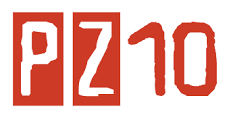Find text
You can quickly search for every occurrence of a specific word or phrase.
- On the Edit menu, click Find.
- In the Find what box, enter the text that you want to search for.
- Select any other options that you want.
To select all instances of a specific word or phrase at once, select the Highlight all items found in check box, and then select which portion of the document you want to search in by clicking in the Highlight all items found in list.
- Click Find Next or Find All.
To cancel a search in progress, press ESC.
Replace text
you can automatically replace text — for example, you can replace "Acme" with "Apex."
- On the Edit menu, click Replace.
- In the Find what box, enter the text that you want to search for.
- In the Replace with box, enter the replacement text.
- Select any other options that you want.
- Click Find Next, Replace, or Replace All.