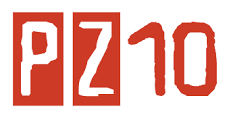Microsoft Access - Create a Query
For example, you might like to see a list of all individuals whose first name is "Homer". Or you might like to see a list of all users who have registered with your database over a given time period. To do this, you need to do a query.
Here's how to create a query in Microsoft Access:
- Ensuring you have the "Query" tab open, click "New"
- Select "Simple Query Wizard" and click "OK":
- Choose the fields you'd like to be presented in the results of your
query. To choose 1 field at a time, select it and click the ">"
arrow. To choose all fields click the ">>" arrows. For now, just
select the "FirstName" and "LastName" fields, then click "Next":
- Choose a name for your query and click "Finish":
The Result
You should now see something like this:Well if that's what you're thinking, you'd be right! In our next lesson, we're going to modify our query so that we can only see some of the results.